Presentations
Adding Images to Slides
Learn how to add images across the presentation slides.
Last Updated:
March 8, 2024
Adding Images
The new templates have specific placeholders for imagery, and will autofit any image placed to within the boundaries. Please see below as to how this works.
Note: Image boundaries for height can be adjusted, please do not adjust the width of images.
Cropping Images
When possible, please use the outlined placeholders for images as shown above. If an image does not fit correctly, please double click the image which will open the crop interface. From here you can move the image within the boundaries to fit however you would like it to.
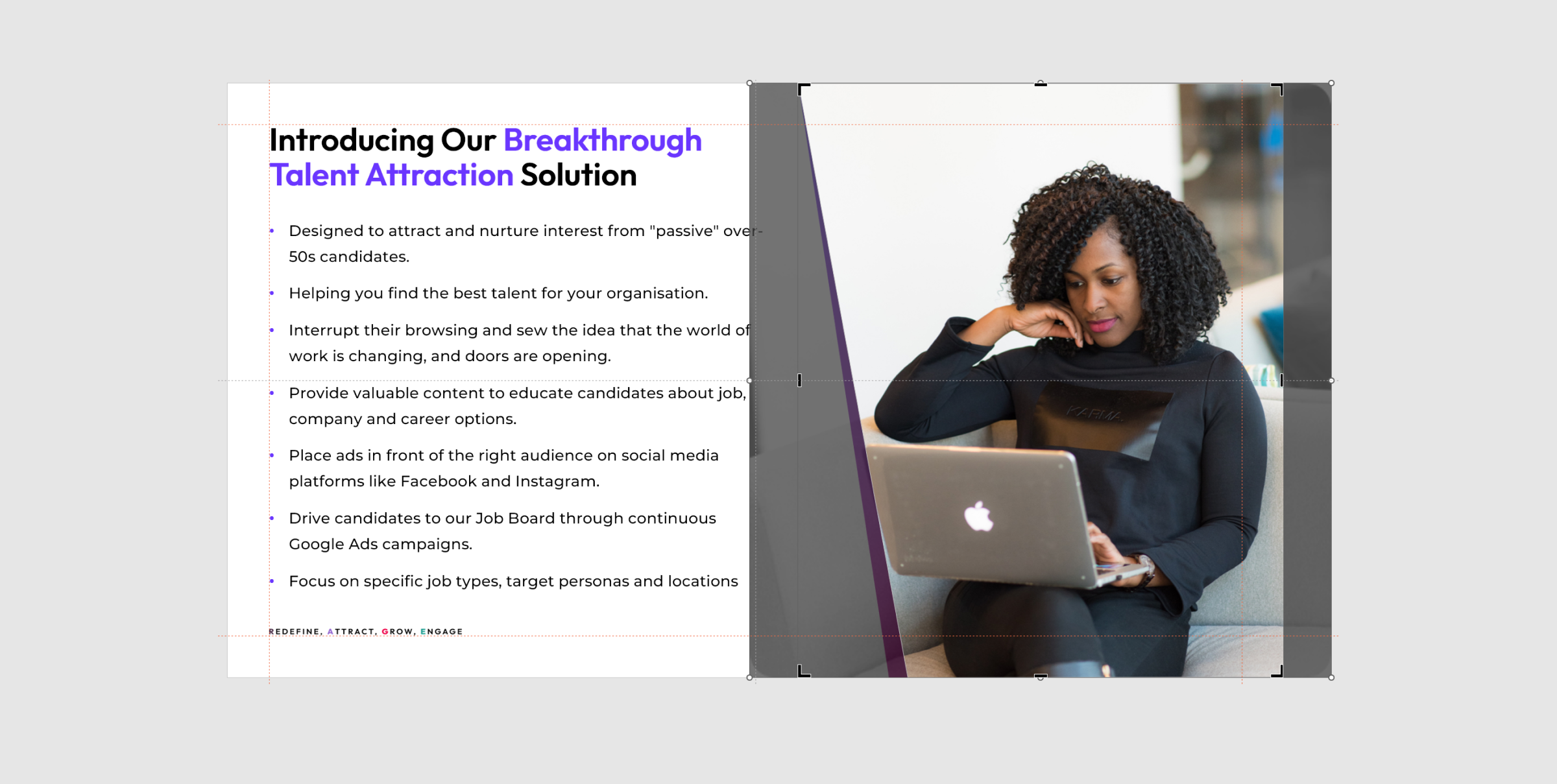
Note: If you have multiple, variable sized images to put on a slide, please select the 'Gallery - General' option from slides. This is a blank canvas with a title, and you will be able to freely add and move images.
No items found.
























