Text
We have a new set of fonts for our brand, and have thus been ported across for use in our presentations.
The new fonts have been added into SharePoint as an 'Organization Font' meaning all users should be able to create a new presentation or document and have Outfit and Montserrat available. Some templates may have 'Outfit SemiBold' highlighted, but if this is the case, do not worry! They use the same base font pack so both are interchangeable.
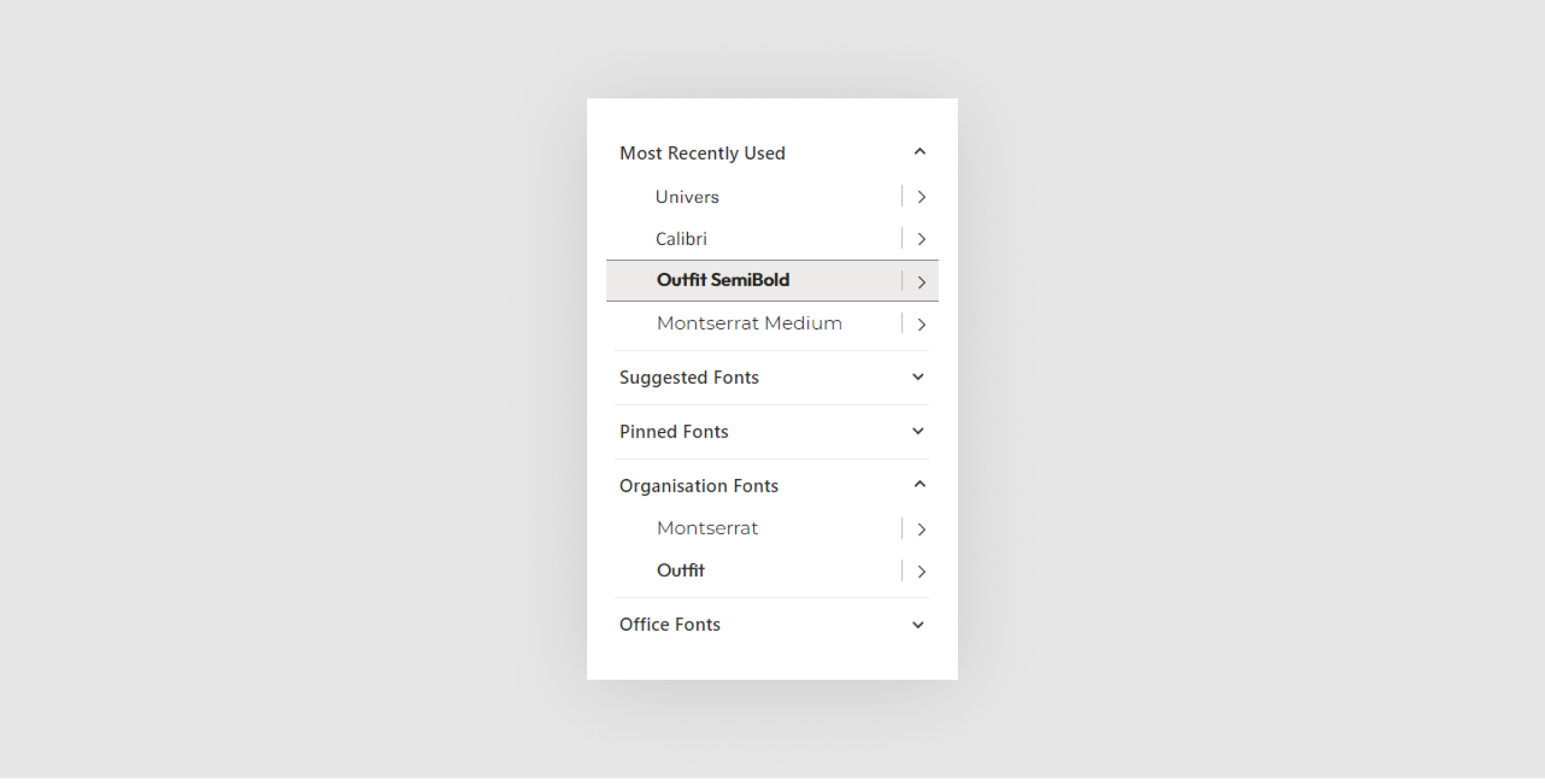
Text Sizing
Text within the presentations have been set up with AutoFit enabled. This means that text will hold a base sizing, but decrease in size if text begins to overlap the page boundaries. This will ensure text will always fit the size of the screen regardless of how much there is.
If you are running into issues where the text is too small, consider creating a second slide to ensure legibility and to not overcrowd the slide.
Highlighting Text
To create highlights in text, please use the following rules. If you want a highlight in a title, please just select the text you want highlighted and select the ‘Indigo’ colour from the colour picker.
For highlighting general copy, please select the ‘Indigo’ colour from the colour picker, and also make sure to click the ‘Bold’ icon to ensure legibility of text.
























