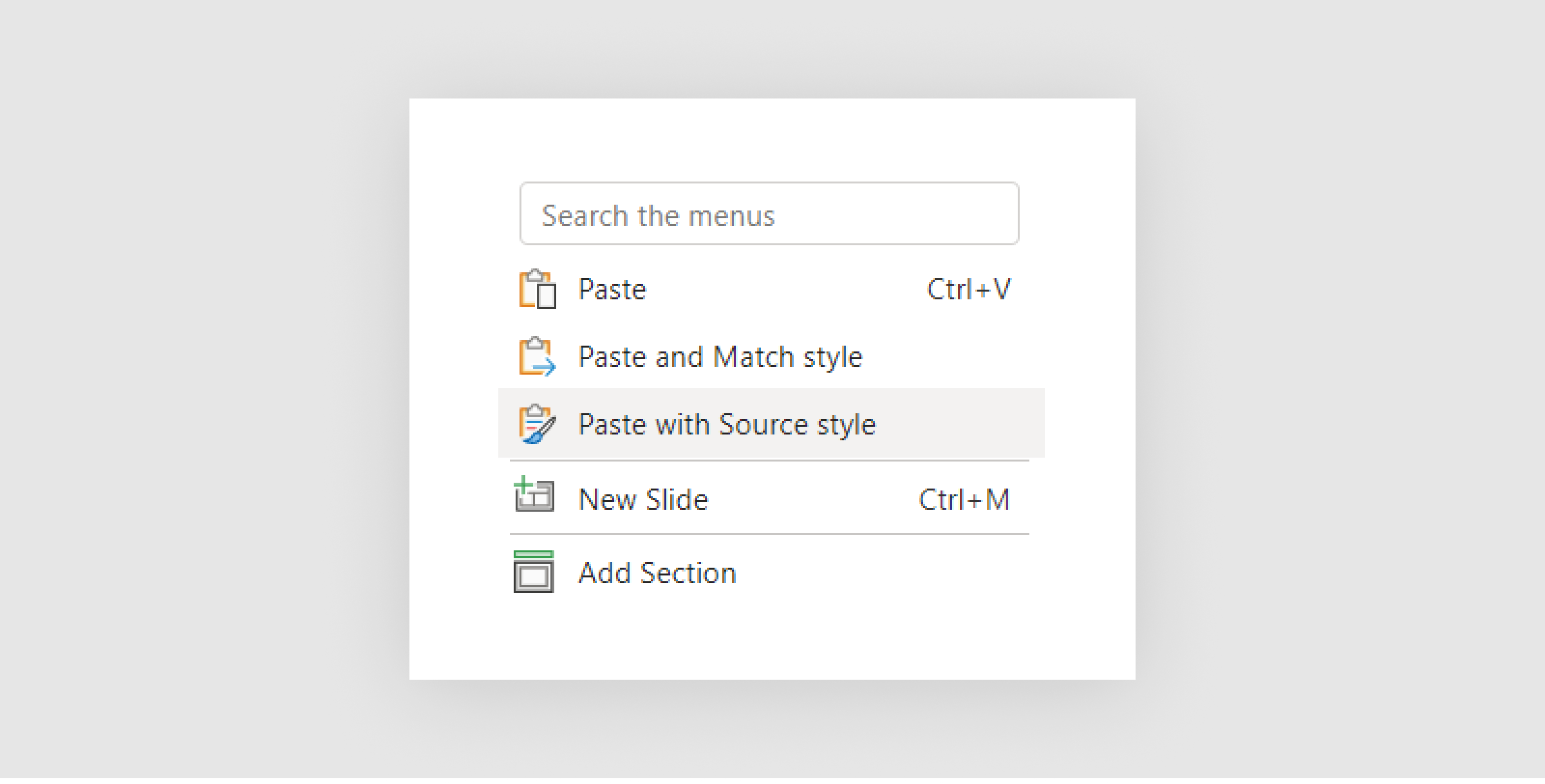Getting Started with the New Templates
We have a brand new set of templates ready for you, including a Megadeck for both 55/Redefined and Work/Redefined, a fully built insights deck and a fully built proposal deck. To access them, please see the links below which will link you to sharepoint.
{{template-button}}
Creating a New Presentation
Option A - Start From Blank Template
The first option available to you is to start with a blank template with all the pre-formatted master slides.
To do this, simply click the 'New' button on your SharePoint homepage and select either '55R Deck' or 'WorkR' deck to get started!
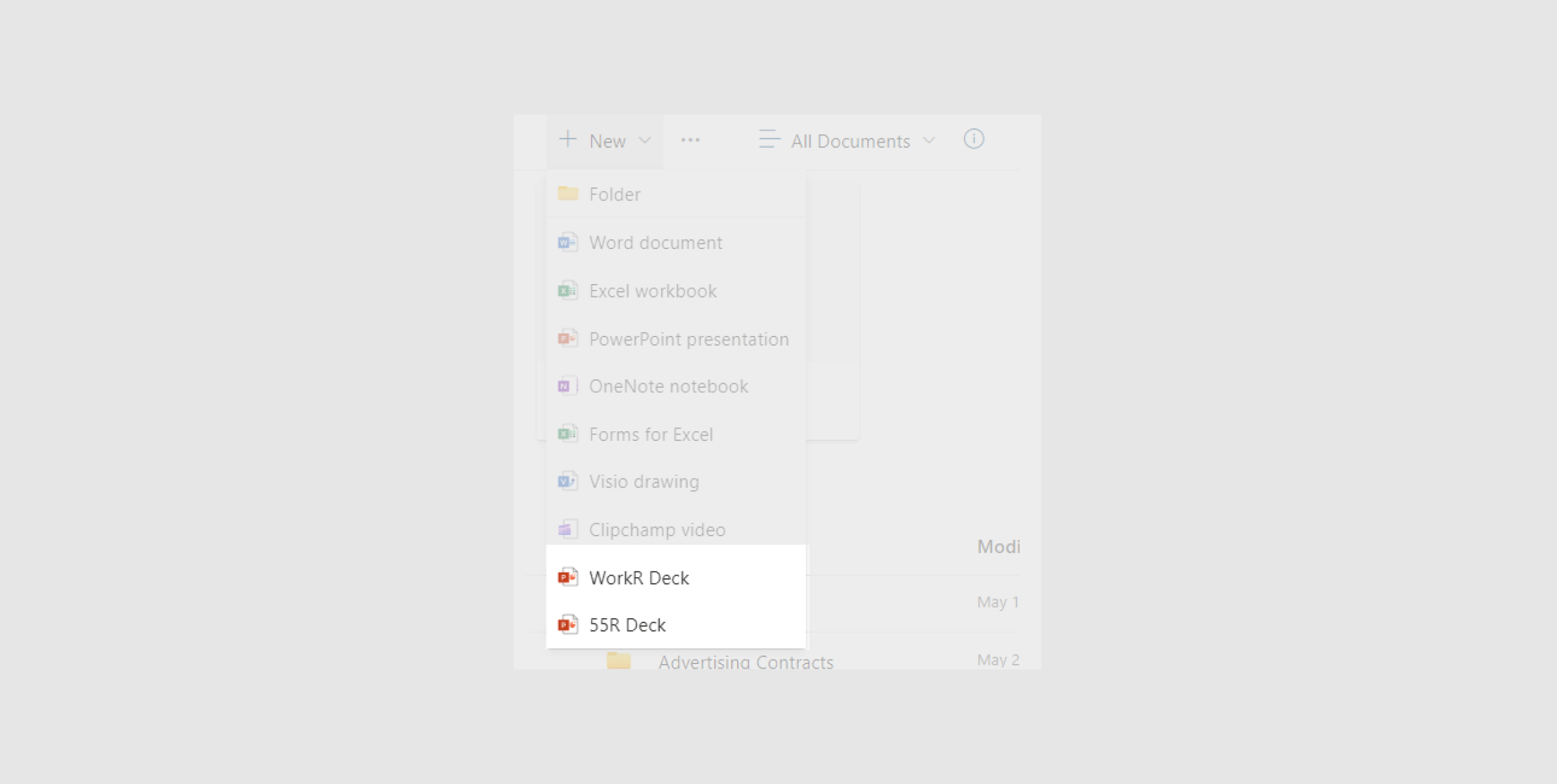
Option B - Start With a Premade Presentation Deck
Since the new presentations follow a new theme, there's a new way to get started with them. Please follow these steps below to ensure files are created correctly:
- Go to the SharePoint folder with the Megadeck Templates and open the file
- Go to file, and click 'Save As' to save the file as a new powerpoint
- Save your file wherever you need it
- Rename the file to whatever you need it go be
- You're good to go! With the new file you will be able to see all pre-formatted slides, as well as the template slides available to you
From here, you can copy any slides from the new Megadeck, Insights or Proposal decks directly into the slide.
If you are stuck, please watch the video below:
Note: When copying slides from another deck, please make sure that when pasting the new slide in, you make sure to click the 'Paste with source style'